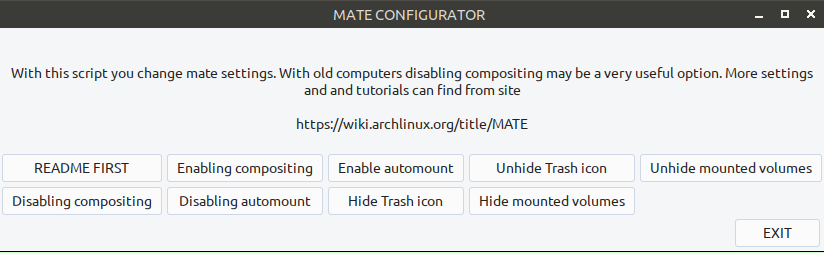With this script you change mate settings. With old computers disabling compositing may be a very useful option. More settings and and tutorials can find from site
https://wiki.archlinux.org/title/MATE
Code:
#!/bin/sh
##
## RJP 17.7.2025
## Simple Mate config script
## Packages yad and xterm are needed
## Free to use and modify
#
touch ~/.Xresources
echo ' ! Use a truetype font and size.
xterm*faceName: Monospace ' | grep -xFv -f $HOME/.Xresources >> $HOME/.Xresources
echo 'xterm*faceSize: 14 ' | grep -xFv -f $HOME/.Xresources >> $HOME/.Xresources
xrdb -merge ~/.Xresources
echo '
https://wiki.archlinux.org/title/MATE
===============================
Accessibility
MATE is well suited for use by individuals with sight or mobility impairment. Install orca, espeakAUR (Screen reader for individuals who are blind or visually impaired) and onboard (On-screen keyboard useful for mobility impaired users)
Before starting MATE for the first time, enter the following command as the user who needs accessibility features:
$ gsettings set org.mate.interface accessibility true
================================
Notifications
Battery discharge
To disable the notification on battery discharge, run:
$ gsettings set org.mate.power-manager notify-discharging false
================================
Disabling compositing
Compositing is enabled by default. To disable it, navigate to Look and Feel > Windows > General in the System Preferences and tick the box alongside Enable software compositing window manager. Alternatively, you can run the following from the terminal:
$ gsettings set org.mate.Marco.general compositing-manager false
================================
Disabling new window centering
By default, new windows are placed in the center. To disable centering new windows, navigate to run Windows > Placement in the System Preferences and tick the box alongside Center new windows. Alternatively, you can run the following from the terminal:
$ gsettings set org.mate.Marco.general center-new-windows false
================================
Disabling window snapping
Window snapping is enabled by default. To disable it, navigate to run Windows > Placement in the System Preferences and tick the box alongside Enable window tiling. Alternatively, you can run the following from the terminal:
$ gsettings set org.mate.Marco.general allow-tiling false
================================
Hide all desktop icons
$ gsettings set org.mate.background show-desktop-icons false
Doing so may cause some graphics artifacts on secondary monitors.
================================
Hide individual icons
Hide computer icon:
$ gsettings set org.mate.caja.desktop computer-icon-visible false
Hide user directory icon:
$ gsettings set org.mate.caja.desktop home-icon-visible false
Hide network icon:
$ gsettings set org.mate.caja.desktop network-icon-visible false
Hide trash icon:
$ gsettings set org.mate.caja.desktop trash-icon-visible false
Hide mounted volumes:
$ gsettings set org.mate.caja.desktop volumes-visible false
================================
Use a different window manager
The marco window manager can be replaced with another window manager via either of the following methods:
Using gsettings (recommended)
Execute the following to specify a different window manager for MATE:
$ gsettings set org.mate.session.required-components windowmanager wm-name
================================
Prevent Caja from managing the desktop
To prevent Caja from managing the desktop, execute the following:
$ gsettings set org.mate.background show-desktop-icons false
$ killall caja # Caja will be restarted by session manager
================================
Change window decoration button order
You can change the button order using the graphical dconf-editor or the gsettings command line tool:
$ gsettings set org.mate.Marco.general button-layout 'close,maximize,minimize:'
and put menu, close, minimize and maximize in your desired order, separated by commas. The colon is used to specify on which side of the titlebar the window buttons will appear and must be used for the changes to apply.
================================
Auto open file manager after drive mount
By default, MATE automatically opens a new file manager window when a drive is mounted. To disable this:
$ gsettings set org.mate.media-handling automount-open false
And to disable automounting:
$ gsettings set org.mate.media-handling automount false
================================
patial view in Caja
To ensure that each new folder opens in a new window (known as spatial view), open Caja's preferences dialog, click on the behaviour tab and tick the 'Open each folder in its own window option. Alternatively, execute the following command which achieves the same effect:
$ gsettings set org.mate.caja.preferences always-use-browser false
================================
Change applications menu icon
By default, the applications menu icon is set to start-here. To use a different icon, copy your icon to a folder such as /usr/local/share/pixmaps and execute the following:
$ gsettings set org.mate.panel.menubar icon-name icon
where icon is the name of your icon. Do not include the file extension in the icon name. Finally, restart MATE Panel.
================================
Panel speed settings
Hide/Unhide delay
To adjust the amount of time it takes for the panel to disappear or reappear when autohide is enabled, execute the following:
$ dconf write /org/mate/panel/toplevels/panel/(un)hide-delay time
where panel is either top or bottom and time is a value in miliseconds, e.g. 300.
Animation speed
To set the speed at which panel animations occur, execute the following:
$ dconf write /org/mate/panel/toplevels/panel/animation-speed value
================================
Set the terminal for caja-open-terminal
The caja-open-terminal extension uses GSettings to determine which terminal to use - mate-terminal is the default. To change the terminal that will be used, run the following command
$ gsettings set org.mate.applications-terminal exec my-terminal
where my-terminal is the name of the terminal executable to be launched, for example: xterm.
================================
' > /tmp/readme-mate-config.txt
yad --form --columns=5 --width=500 --text-align=center --title="MATE CONFIGURATOR" --text="
With this script you change mate settings. With old computers disabling compositing may be a very useful option. More settings and and tutorials can find from site
https://wiki.archlinux.org/title/MATE
" \
\
--field="README FIRST":fbtn "sh -c 'xdg-open /tmp/readme-mate-config.txt ; exec sh' & " \
--field="Disabling compositing":fbtn " gsettings set org.mate.Marco.general compositing-manager false " \
--field="Enabling compositing":fbtn " gsettings set org.mate.Marco.general compositing-manager true " \
--field="Disabling automount":fbtn " gsettings set org.mate.media-handling automount false " \
--field="Enable automount":fbtn " gsettings set org.mate.media-handling automount true " \
--field="Hide Trash icon":fbtn " gsettings set org.mate.caja.desktop trash-icon-visible false " \
--field="Unhide Trash icon":fbtn " gsettings set org.mate.caja.desktop trash-icon-visible true " \
--field="Hide mounted volumes":fbtn " gsettings set org.mate.caja.desktop volumes-visible false " \
--field="Unhide mounted volumes":fbtn " gsettings set org.mate.caja.desktop volumes-visible true " \
--button=EXIT:1
sleep 2
rm /tmp/readme-mate-config.txt